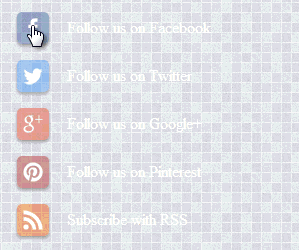The HTML
Simply add a class to your link.<a href="#" class="readmore">Click Here</a>
The CSS
First just give the button it’s visual styling. In this case I’m duplicating the grey button effect from my home page slider.
Note the box shadow style. The y-axis distance is set to 3px, which gives the box element a 3px drop shadow on the bottom.
The Rollover
- Position the link “relative” and assign the top to have 3 extra pixels.
- Define the box shadow again, only now set the value to “none”.
.readmore {
background: #2f2f2f;
text-align: center;
display: block;
width: 120px;
border-radius:8px;
-moz-border-radius:8px;
-webkit-border-radius:8px;
box-shadow: 0px 3px 5px #000;
-moz-box-shadow: 0px 3px 5px #000;
-webkit-box-shadow: 0px 3px 5px #000;
}
.readmore:hover {
position:relative;
top:3px;
color: #fqq;
box-shadow:none;
-moz-box-shadow:none;
-webkit-box-shadow:none;
}
OR TRY THIS
a.readmore {
background: url("https://blogger.googleusercontent.com/img/b/R29vZ2xl/AVvXsEiamS6X_jR97hrEjEXCCWITiwGSBIoHlvxxEfa8SvccQItatnORMptuCjP7Kwj08XvNGV9Zp_QJH9yRFTLjA9_5PbFhhLjC0XwHp0RPWJ8TLoi1LJFXuY2sXA7MtffS7a2b15CZnZagIGw/s1600/readmore_bg.jpg")
no-repeat scroll right center transparent;
border: medium none;
border-radius: 8px 8px 8px 8px;
box-shadow: 0 3px 3px #000000;
width: 120px;
color: #5DBA82;
font-size: 16px;
font-weight: bold;
line-height: 16px;
margin: 5px auto;
padding: 5px 55px 5px 15px;
text-align: center;
}
a.readmore:hover {
box-shadow: none;
color: #FFFFFF;
position: relative;
top: 3px;
}
In Action
Click Here


+on+blogger.png)